Connect an Android smartphone with a TV: getting started
It’s pretty easy to connect your smartphone to a Smart TV directly via Wi-Fi. This allows you to stream different media from Android devices. Among the major Smart TV manufacturers are Samsung, Sony, Philips, LG and Panasonic. Their Smart TVs provide the possibility to connect smartphones and tablets via Wi-Fi onto the same network for streaming. Some manufacturers also allow a direct wireless connection to the Smart TV. For example, Sony and Samsung’s newer TVs provide "screen mirroring", allowing you to display whatever’s on your smartphone screen.
It’s pretty straightforward to transfer photos, videos and stream Youtube to a Smart TV with Android smartphones and tablets. While the Youtube app for Android can be easily connected to a TV via the streaming icon, displaying photos and videos might be a little more effort. Where the old Gallery app requires you to send each image individually via the TV share button, this function is no longer available in the Google Photos app.
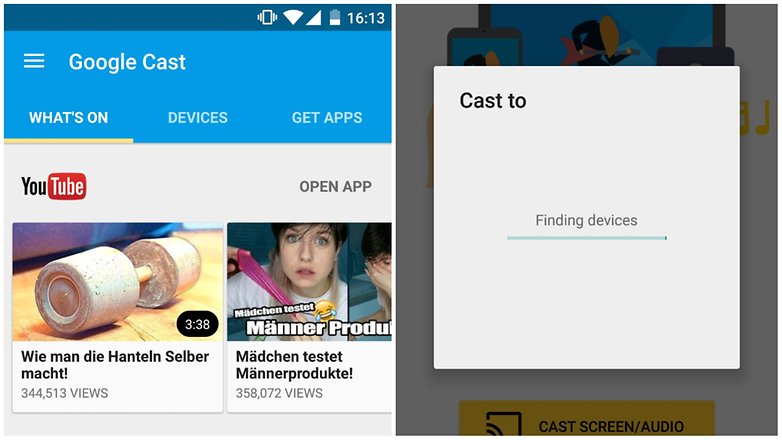
Connect an Android smartphone with a TV: the right app can help
Free streaming apps like ‘iMediaShare - Photos & Music’ come in handy. They let you transfer photos, videos and music from your smartphone or tablet to Smart TV or other DLNA-enabled devices, such as sound systems and set-top boxes. With iMediaShare, you can select by file type and also play videos in automatic succession on your TV. Another option is to install Android apps on the TV itself.
iMediaShare – Photos & Music
Casting over a wireless network is usually associated with delayed playback on Smart TVs. This doesn’t matter so much with casting images, but this can make transmitting video a little annoying.
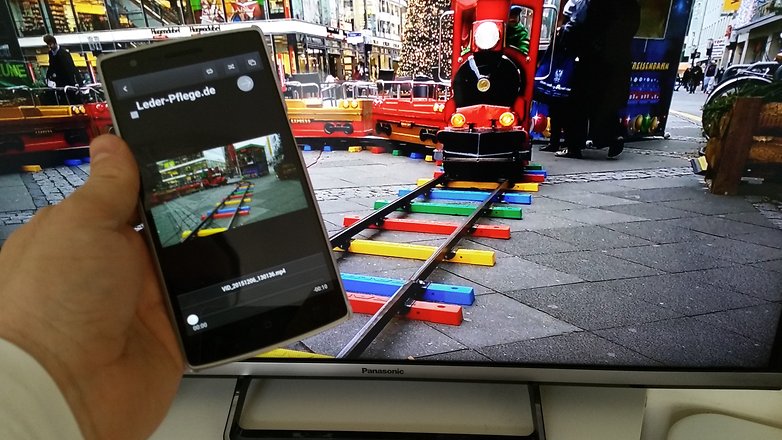
Connect an Android smartphone with a TV: television as smartphone display
Bear in mind that you mightn’t always be able to stream content from your phone to the TV via wireless connectivity. Anyone who wants to avoid problems like this should run a direct connection to the Smart TV, or regular TV. You can do this with a smartphone or tablet via HDMI input.
While a compact HDMI output for tablets is hard to find, whether in the form of mini-HDMI or micro HDMI, you won’t need this for your smartphone. Most mobile phones simply don’t have enough space for chunky adapters. This problem can be solved with the USB port expander Mobile High-Definition Link (MHL). MHL 3.0 even allows HDMI transmission of 4K content from mobile devices to Ultra-HD televisions.
Connect an Android smartphone with a TV: SlimPort as MHL alternative
Google, along with other phone manufacturers, has not backed MHL, but rather SlimPort. With SlimPort, USB is used in combination with a separate adapter cable to connect to a TV or projector via HDMI. Unfortunately, that was only until the Nexus 6P and Nexus 5X. Neither still supports HDMI output, SlimPort or MHL. A list of SlimPort-compatible devices includes smartphones like the BlackBerry Priv, the LG G4 and LG V10 and various tablets in Amazon's Kindle series, as well as the Google Nexus 7.

Connect an Android smartphone with a TV: what you can also try
If neither wireless streaming or MHL/SlimPort are a solution to connect your Android smartphone to the TV, then perhaps you can simply plug it into the USB port of the TV. In this way, stored photos and videos can be also displayed on the TV from the internal memory or microSD card. Otherwise the TV could be given a boost with the help of set-top boxes, or media sticks that act as a bridge between Smart TV and smartphone.
Then there’s the Google Chromecast. This device allows you to cast content from your Android smartphone or tablet right to the TV. All you need to run it with is the Chromecast app, which you’ll find for free in the Play Store, and plug the Chromecast into the HDMI port of your TV.
There are many apps for The Chromecast, such as video streaming behemoth Netflix. And whosoever likes to show off photos or videos to friends can stream content via the ‘AllCast’ app. The second generation of Chromecast can be found in the Google Play Store for around $39 Euro.
No comments:
Post a Comment