1. Long press on notifications to access the app’s settings
Many of you may know that if you slide a notification message to one side, it will disappear. However, you can do other things if you hold your finger down and select one of the buttons that appear on the right. This can be done both in the lock screen and in the notification bar.
You will see the gear cog icon, which will take you to the settings and the “i” icon (for information) will bring you to the notification settings for the app in question. However, some manufacturer user interfaces don’t allow this, like EMUI, Honor’s UI.

2. Slide two fingers down to directly access the quick settings
This trick has existed since Jelly Bean was around but it’s well worth being reminded of. To avoid having to go through the notifications and access the quick shortcuts menu, just slide two fingers from the top of the screen downwards. Instead of doing the conventional motion twice, meaning the one finger swipe, and first needing to go through the app notifications, the user will quickly access the shortcuts to the basic settings of Android (WiFi, Bluetooth, Mobile data, Airplane mode, Cast screen, etc.)
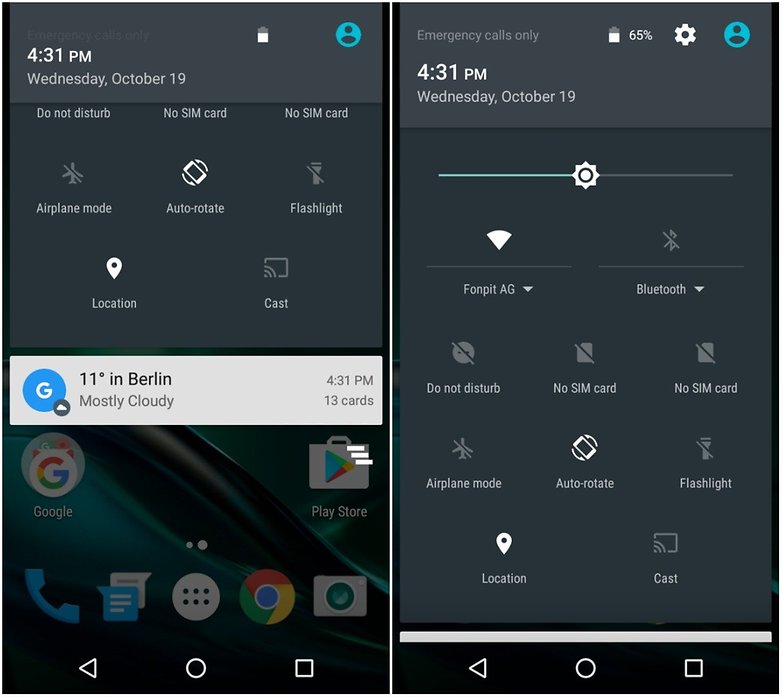
3. Double tap to select words for more options
Since Android 6.0 Marshmallow came onto the scene, the usual copy and paste double-tap function has had an upgrade. Now, just tap twice on a word, phrase or text and long press the selected contents. Next, you will get the option to copy and share, or if you press on the action overflow menu button (three vertical dots), this will let you search for the selected text on the web, active Google Assistant and translate it, all without leaving the screen.
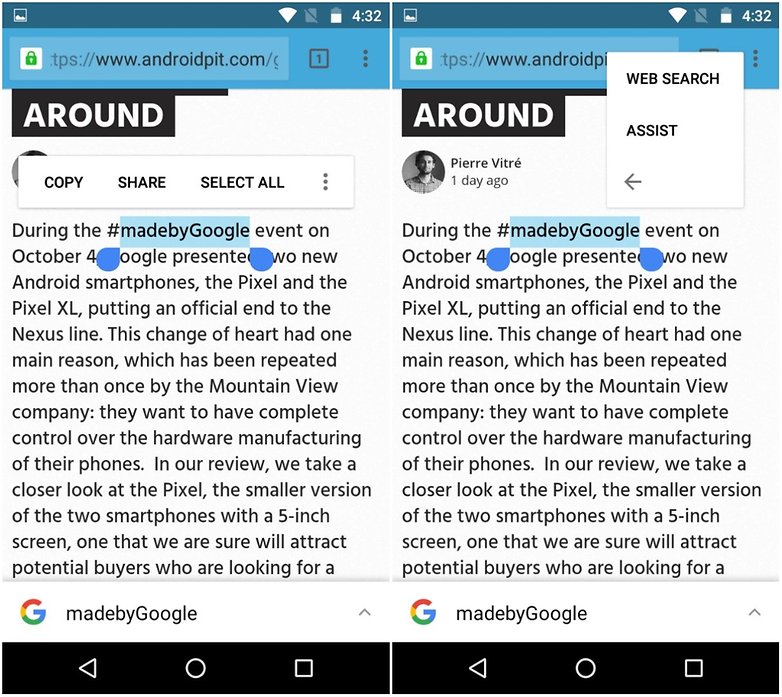
4. Easily access safe mode
What exactly is safe mode? In a few words, this mode boots the Android system without showing the applications that you have installed, so as if you had formatted the phone. This option is ideal if you are experiencing problems with a specific app. Furthermore, it’s easy to access.
Press the power button of your device for a few seconds. As soon as the turn-off screen appears, just keep pressing the power button for a few seconds. A new window will ask you if you want to restart the telephone in safe mode.
5. Navigate through tabs in Chrome
Are you one of those users who leave hundreds of tabs open in Chrome? If so, then you should know that there is an easier way to navigate through them. If you press the button that shows the number of tabs open for a few seconds you will see all the tabs that you have left open.
6. Zoom in on any screen
Many applications allow you to zoom in on a screen by placing two fingers on the screen and separating them but in other applications or even in most systems, this action is not permitted - however there is a workaround. Activate the function by going to Settings > Accessibility > Magnification gestures. Once activated, you click three times on the screen to zoom in on where you want. To then slide from side to side on the zoomed in screen, you need to slide two fingers left and right. You can do a two finger pinch to adjust the zoom.
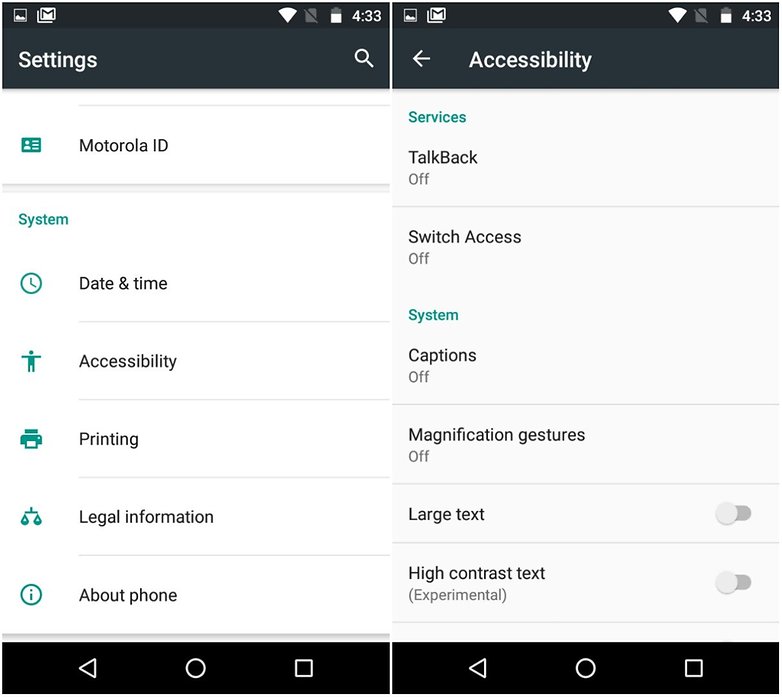
7. Make the Google keyboard occupy less display
If your keyboard is very big or you just want to reduce its size, you can simply press the Enter key for a few seconds until a new option appears for your keyboard.
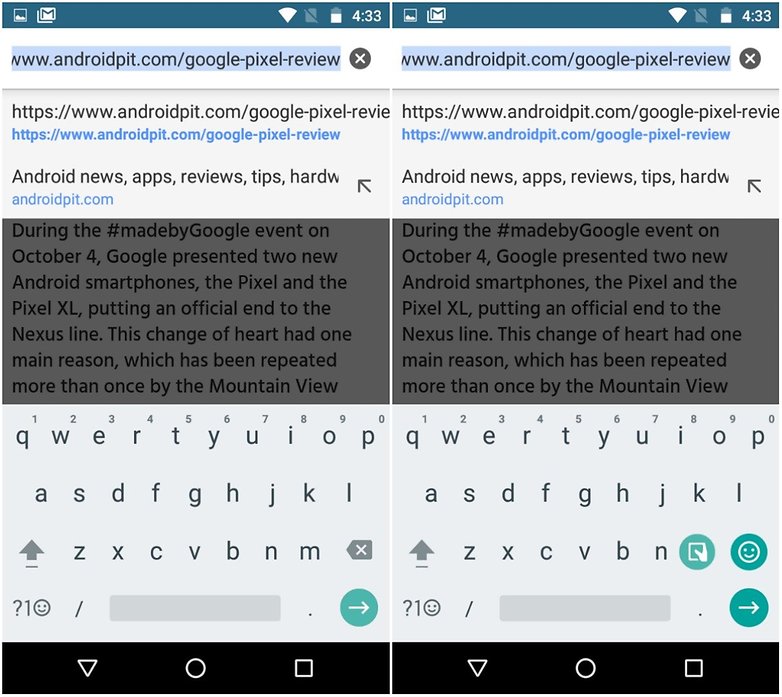
8. Uninstall an app directly from the home screen
If you long press on an app icon on your home screen, this will allow you to uninstall it directly by then dragging the app to the word Uninstall that will have appeared. Previously, only the shortcut was deleted. This might change depending on the phone model and Android version.

9. Double tap the screen to zoom in on Maps
Google Maps is one of the best apps Google has to offer. If you have a device with a larger display, you might not be able to access all parts of the map, especially with using your device one-handed. The way around this is to double tap to zoom in on the area of the map that you want a closer look at. Then to navigate the zoomed in map, you just need to use one finger again. However, this is not the only gesture that works with Google Maps.
10. Create your own touch gestures
In addition to the gestures mentioned above, there are third party apps that allow you to create your own touch gestures. The All in One app is great for this and offers the user a lot of new gesture options. Setting it up is easy. You just need to choose the gestures you want and how you want them to affect your device. A downside is that this could negatively impact your phone’s battery.
All in one Gestures
Do you know any other cool gestures or "secret" settings that make life on Android a bit easier? Let us know in the comments below.
No comments:
Post a Comment